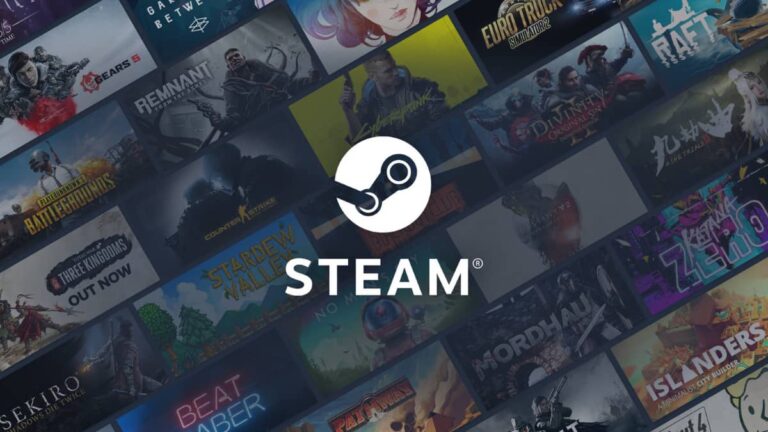
The Steam client is notorious for not completely shutting down after users click the "X" button. This means that the application will continue running in the background. Regardless of why you may want to close out of the client completely, here are some ways you can do so on Windows and macOS.
Windows
Task Manager
Open the Task Manager using Ctrl + Shift + Esc. You'll find Steam (32 bit) on the first tab. Click on it, then click End Task on the bottom right of the window. This should force the client to stop.
Task Bar
On the Task Bar, you'll find an up arrow (^) icon. Clicking on it will show you all of your running tasks. Right-click on the Steam icon and select Exit to force the client to close.
Related: When can I expect my Steam Deck to arrive?
macOS
Force Quit
The only way to force the Steam client to close on macOS is to use the Force Quit option. There are two ways to initiate this function.
- Click and hold on the Steam icon on the Dock until a small menu appears. Select Force Quit to completely close the app.
- Open the Force Quit Applications menu using Command + Option + Esc. Click on Steam, then select Force Quit on the bottom right of the menu. Doing so will prompt the app to completely close.
Check out our guide on How to play GOG titles on the Steam Deck to enjoy your favorite games on a convenient handheld device.
ncG1vNJzZmiooqS0ornEoKyinJWoe6S7zGiqrZ2Ronypu9Zmq6hlk6G8tLGMqKytZZ%2BberTAxJqkZpucnrKvwIycpqaonJrBprjYaA%3D%3D